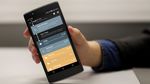How to cash-in GCash and PayMaya in 7/11 - Android
Here's how you can cash-in your GCash and PayMaya in 7/11.
The post How to cash-in GCash and PayMaya in 7/11 appeared first on Technobaboy.com.
With almost 3,000 7-Eleven (7/11) branches across the Philippines, there’s no denying that it is one of the most accessible convenience stores in the country.
Not only can you buy food and drinks there, you can also pay for bills, purchase tickets, and of course, cash-in your GCash and PayMaya accounts.
So, in this blog post, we’re going to talk about how you can do just that. Let’s get to it.
Cash-in GCash in 7/11
For GCash, you can cash-in using 7/11’s CLiQQ kiosk or mobile app. On both methods you’ll generate a bar code which will be used to cash-in at 7/11 branches.
Over-the-counter cash-in in 7/11 branches is free until you reach a monthly threshold of PHP 8,000. However, a service fee of 2% will be charged for each cash-in after you reached that limit. The fee will be automatically deducted from the cashed-in amount.
To cash-in using the CLiQQ kiosk:
- On the kiosk, tap E-Money, and select GCash.
- Input the GCash mobile number, the amount to be cashed-in, and tap confirm.
- The kiosk will print a receipt with a bar code.
- Bring it to the cashier and pay for the amount.
- You will then receive a SMS notification signaling a successful transaction.
You might also like: PayMaya’s double cash back promo will run until Sept. 30
To cash-in using the CLiQQ app:
- Open the CLiPP app. Tap “Add e-Money,” and select GCash.
- Input the GCash mobile number, the amount to be cashed-in, and tap confirm.
- The app will generate a bar code. You can take a screen shot or you can access it on the “Manage Transactions” tab in the app.
- Bring it to a 7/11 branch, and pay for the amount in the cashier.
- You will then receive a SMS notification signaling a successful transaction.
Add money to PayMaya via 7/11
For PayMaya, you can cash-in or add money through three methods — via the CLiQQ kiosk, the PayMaya app or via SMS.
Add money using CLiQQ kiosk
- On the kiosk, tap E-Money, and select PayMaya.
- Input the PayMaya mobile number, the amount to be cashed-in (min. PHP 100), and tap confirm.
- The kiosk will print a receipt with a barcode.
- Bring it to the cashier and pay for the amount.
- You will then receive a SMS notification signaling a successful transaction.
Add money using the CLiQQ app
- Open the CLiPP app. Tap “Add e-Money,” and select PayMaya.
- Input the PayMaya mobile number, the amount to be cashed-in (min. PHP 100), and tap confirm.
- The app will generate a barcode. You can take a screen shot or you can access it on the “Manage Transactions” tab in the app.
- Bring it to a 7/11 branch, and pay for the amount in the cashier.
- You will then receive a SMS notification signaling a successful transaction.
Add money using in 7/11 via PayMaya app
- Open the PayMaya app. Select “Add Money.”
- Select the 7/11 logo as the money partner.
- Input the amount to add (min. PHP 100), and select continue.
- The app will generate a bar code. I suggest you take a screen shot for easy access.
- Bring it to a 7/11 branch, and present the barcode for scanning. Pay for the amount in the cashier.
- You will then receive a SMS notification signaling a successful transaction.
Add money in 7/11 via SMS
- Get your Add Money Code via SMS, text ADDMONEY [space] 711 [space] AMOUNT and send to 292907969.
- You will receive an SMS with the Add Money Code.
- Go to a CLiQQ kiosk in an 7/11 branch. Input the information on the machine.
- The kiosk will print a receipt with a barcode.
- Bring it to the cashier and pay for the amount.
- You will then receive a SMS notification signaling a successful transaction.
Image from Unsplash
The post How to cash-in GCash and PayMaya in 7/11 appeared first on Technobaboy.com.
27/09/2020 04:07 AM
Microsoft Windows XP source code gets leaked online
27/09/2020 05:30 AM
End of an era - FarmVille to shut down completely
27/09/2020 07:53 AM
Huawei P Smart 2021 - Kirin 710A, 4GB RAM, 128GB, Quad-camera setup
27/09/2020 05:48 AM
FarmVille on Facebook to close down on December 31, 2020
27/09/2020 09:51 AM
Battle of the Beats - Headphones vs Earphones
27/09/2020 02:29 AM
Gadgets and Accessories for Pets
27/09/2020 03:40 AM
Samsung Galaxy S20 series - Which one is for you
27/09/2020 09:02 AM
- HEALTH
- Comics
- Libraries & Demo
- Sports Games
- Racing
- Photography
- Transportation
- Media & Video
- Sports
- Health & Fitness
- Weather
- Medical
- Cards & Casino
- Arcade & Action
- Personalization
- Social
- Communication
- Productivity
- Casual
- Shopping
- Tools
- Brain & Puzzle
- Business
- News & Magazines
- Finance
- Lifestyle
- Music & Audio
- Entertainment
- Travel & Local
- Books & Reference
- Education