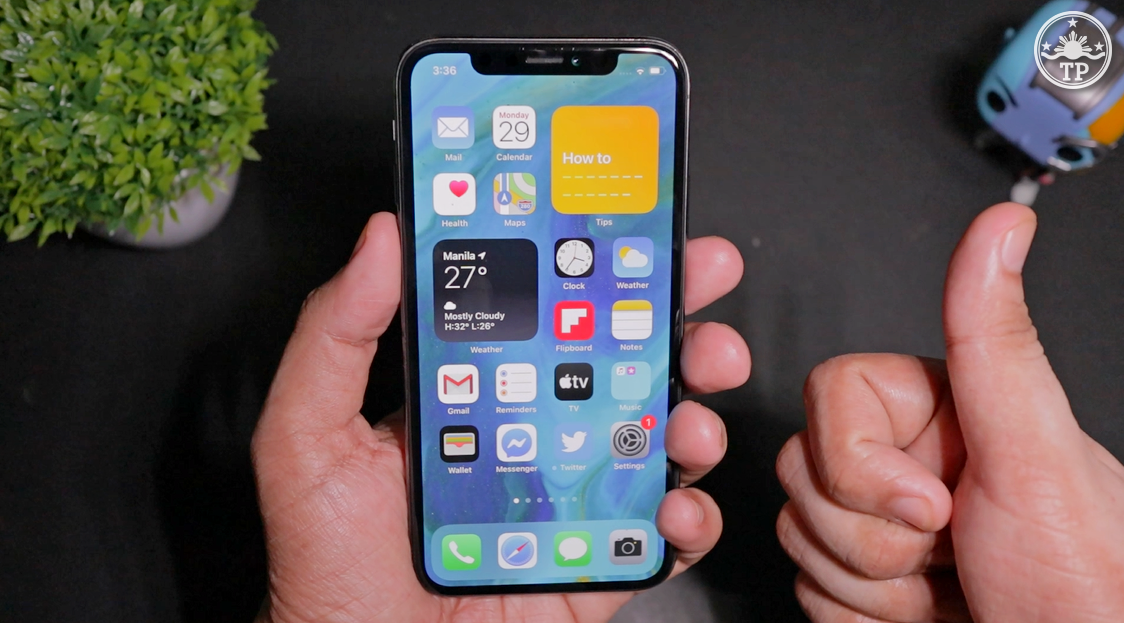How to check how much time you’ve spent watching YouTube videos - Android
You may not know it, but you are probably a YouTube addict. It’s not easy to admit the fact. A useful YouTube app feature, however, can reveal how much time you’ve wasted watching videos so you’ll realize the harsh truth. How to see the amount of time you’ve wasted on YouTube It’s best to emphasize […] More
This article, How to check how much time you’ve spent watching YouTube videos, was originally published at NoypiGeeks | Philippines Technology News, Reviews and How to's.
You may not know it, but you are probably a YouTube addict. It’s not easy to admit the fact. A useful YouTube app feature, however, can reveal how much time you’ve wasted watching videos so you’ll realize the harsh truth.
How to see the amount of time you’ve wasted on YouTube
It’s best to emphasize the term wasted, because that’s pretty much what everyone does on YouTube (unless of course you’re there purely for the educational and worthwhile content).
Yes, it’s fun to have a chuckle or two, but those scattered times watching funny lolcat and doggo meme videos can add up to a significant amount. Those times could have been better spent towards productivity.
Do these simple steps to see how much time you’ve wasted:
Step 1: Launch the YouTube app on your mobile device.
Step 2: Tap your profile picture at the upper-right corner of the screen.
Step 3: Tap ‘Time Watched’.
The YouTube app will then load a bar chart showing your usage habits for the past seven days, and the information is based on all devices on which you logged in your YouTube account. It will also tell you your daily viewing time average, how it compares with your average from the previous week, and the total viewing times.
READ: YouTube Vanced features ad-free viewing and other premium services for FREE. But should you use it?

If you haven’t had your Watch History enabled, the Time Watched feature won’t be able to display the relevant information. Enable Watch History, and check back after a while to see your usage habits. That said, the information in Time Watch will also not reflect the times you watched videos while you’re in YouTube’s incognito mode or when you’re not logged in.
Also consider music videos that you play in a minimized browser tab so you can have background music while doing something else (like how I’m writing this article). Those playbacks will still be counted to your watching time.
How to reduce the time you spend/waste on YouTube
Regardless if it involves YouTube, Facebook, Netflix, or a video game, you ought to stop wasting too much time. The YouTube app itself has some helpful tools to help you wean off from binge-watching videos. The following tools are found in the Time Watched section, but they can also be found by going to Settings > General.
- Let YouTube remind you to take a break.
- This lets you define a reminder frequency or how long you can watch videos before the app will prompt you to take a break.
- Let YouTube remind you when it’s bedtime.
- The nonstop watching of videos may cause you to lose track of the time, and this reminder will prevent that from happening.
- Consider disabling Autoplay, so the app does not automatically play another video when you finish the current one. Go to Settings > Autoplay.
- Limit the notifications that you receive from the YouTube app. Go to Settings > Notifications.
- Use the scheduled digest so you get all notifications in one go at a certain time of day.
- Disable sounds and vibrations during resting hours.
- Disable secondary notifications such as suggestions, mentions and product updates.
This article, How to check how much time you’ve spent watching YouTube videos, was originally published at NoypiGeeks | Philippines Technology News, Reviews and How to's.
29/06/2020 11:42 PM
No more game downtime with the Vivo V19 Neo’s 4500mAh Li-Po battery
29/06/2020 09:48 AM
Cheap laptops for online learning in the Philippines
29/06/2020 10:13 AM
Huawei tests 5G unmanned vehicle in Thailand smart hospital
29/06/2020 09:32 AM
Foodpanda, Globe partner for KaPanda Plan 500
29/06/2020 03:46 AM
Huawei Nova 7SE Review
29/06/2020 08:58 AM
Local ventilator project secures DOST funding for prototype production
29/06/2020 07:00 AM
- HEALTH
- Comics
- Libraries & Demo
- Sports Games
- Racing
- Photography
- Transportation
- Media & Video
- Sports
- Health & Fitness
- Weather
- Medical
- Cards & Casino
- Arcade & Action
- Personalization
- Social
- Communication
- Productivity
- Casual
- Shopping
- Tools
- Brain & Puzzle
- Business
- News & Magazines
- Finance
- Lifestyle
- Music & Audio
- Entertainment
- Travel & Local
- Books & Reference
- Education