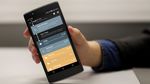How to send gift messages on Facebook Messenger - Android
Not new but still fun.
The post How to send gift messages on Facebook Messenger appeared first on Technobaboy.com.
Here’s how to send gift wrapped messages on Facebook Messenger. This isn’t new, by the way, but its making a resurgence given our current situation of social distancing and quarantine.
Since, we’ll most likely not see friends and family for awhile. This, at least, is a fun way of sprucing up your messages for the holiday season.
The feature itself is actually an effect, which you can apply to your messages before sending. There are other effects you can use as well, including confetti that pops out after a message has been sent and a fire or flaming messenger effect.
How to send gift wrapped messages on Facebook Messenger:
On Facebook Messenger, start by creating a new message or opening an existing conversation. Take note that the gift effect only applies to text. It doesn’t work on emojis or images.
- In the message box, type your message which you want gift wrapped.
- Tap on the Sticker button on the right side of the message box.
- Tap effects.
- Choose the gift.
And that’s it. The gift wrapped message is instantly sent as soon as you tap the gift effect. The recipient will be able to see the message by tapping to unwrap.
Similarly, you can also do this to add confetti and fire effects on Messenger. Its the same process, but instead of choosing to gift wrap on step 4, choose either confetti or fire.
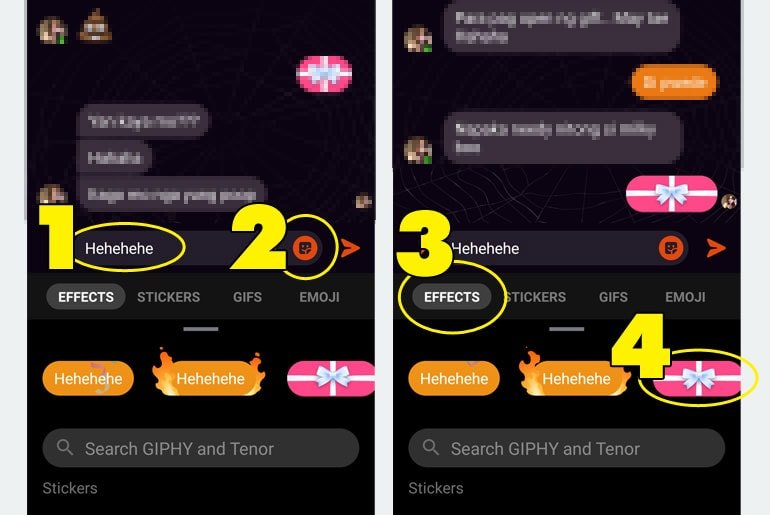
Facebook has been adding new features to Messenger. The most recent addition is Vanish Mode, which, as the name implies, makes messages disappear after its read. Unfortunately, the mode is not yet available in the Philippines at the time of this post. But if disappearing messages is what you need, then you can try using Messenger’s Secret Conversations.
The post How to send gift messages on Facebook Messenger appeared first on Technobaboy.com.
05/12/2020 02:08 PM
Huawei FreeeLace Pro, FreeBuds Studio priced in the Philippines
05/12/2020 04:42 AM
vivo V20 Pro now available via Smart Signature Plan
05/12/2020 08:50 AM
Xbox Series X price in the Philippines revealed
05/12/2020 12:23 PM
What are VoLTE and VoWiFi
05/12/2020 06:02 AM
Cherry Mobile Aqua S9 Infinity specs, price revealed
05/12/2020 10:11 AM
ShopeePay your electricity bills for cashless convenience
05/12/2020 04:00 AM
- HEALTH
- Comics
- Libraries & Demo
- Sports Games
- Racing
- Photography
- Transportation
- Media & Video
- Sports
- Health & Fitness
- Weather
- Medical
- Cards & Casino
- Arcade & Action
- Personalization
- Social
- Communication
- Productivity
- Casual
- Shopping
- Tools
- Brain & Puzzle
- Business
- News & Magazines
- Finance
- Lifestyle
- Music & Audio
- Entertainment
- Travel & Local
- Books & Reference
- Education