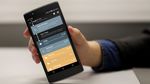Unwanted tags on Facebook - What to do - Android
Facebook is undeniably an online community most people are in now. It is a virtual place where most people stay most of the time....
The post Unwanted tags on Facebook: What to do appeared first on YugaTech | Philippines Tech News & Reviews.
Facebook is undeniably an online community most people are in now. It is a virtual place where most people stay most of the time. Although the platform has community standards, some people still go overboard, so we have to modify our accounts and adjust settings accordingly based on our preference— keeping us away from any unwanted tags that could be unsafe too.

Lately, most of us might have experienced receiving notifications from someone unknown. It is indeed annoying, particularly if we are notified of clickbait posts that would probably direct us to uncertain links. Withal, we could also be a victim that would further spread the so-called “mentioned you in a comment virus.”
Rampant malicious tagging
The National Computer Emergency Response Team or CERT-PH of the DICT Cybersecurity Bureau has recently released a security advisory concerning “Facebook Rampant Tagging.” They have discovered that there are reports from various Facebook users about random tags from people with whom they are not connected as ‘Friends.’ These tagged posts are believed to be malicious links that may lead to different attacks that may affect the users.
The DICT Cybersecurity Bureau advises FB users not to click the link attached to the post and report it to Facebook immediately.
• To remove a tag from a post:
– Go to the post.
– Click ••• in the top right.
– Click Remove tag.
• To remove a tag from a photo:
– Go to the photo.
– Click ••• in the top right.
– Select Remove Tag.
– Click Ok to confirm.
• To remove comment tagging:
– Go to the post.
– Look for the comment where you are tagged.
– Tap and hold till more options appear on the screen, and choose “Find Support or Report comment.”
– Then choose spam on report choices and click next.
– On other steps, find the “Remove tag” option and select to remove a tag from the comment.
Although we can untag ourselves from photos or posts on Facebook, prevention is always better than receiving unwanted tagging. We have the option to control tags notification for when someone tags us in a comment or post.
• On desktop, we may go to Notifications > ••• > Notification Settings > and adjust Tags settings.
• On mobile, we may go to Settings & Privacy > Settings > Notifications > Notification Settings > and adjust Tags settings.

We may choose whether we get tag notifications from Anyone, Friends of Friends, or Friends. As of writing, there’s no option yet on Facebook to limit who and who cannot tag you on public posts. This option would at least help us avoid getting unknown notifications and unsolicited tagging from unknown persons.
Update on the recent malicious tagging
The Department of Justice – Office of Cybercrime (DOJ-OOC) has announced that the page behind the recent tagging of Facebook users in malicious videos that led to downloading malware was sanctioned. The Office of Cybercrime mentioned that it had received confirmation from Facebook’s Asia-Pacific legal team that the page associated with the issue has been taken down.
Although the recent rampant “malicious tagging” or mentioning on Facebook stopped, we must remain vigilant. In an instance that it happens again, we now know actions to take. It is a must to stay alert of malicious matters that could probably harm us. After all, we have to do our part to keep ourselves safe, even in this digital world.
Sources: DICT, CERT-PH, Better Business Bureau
The post Unwanted tags on Facebook: What to do appeared first on YugaTech | Philippines Tech News & Reviews.
22/04/2021 08:01 AM