How to add money to your PayMaya account at The SM Store - Android
The retail giant adds close to 600 top-up locations.
The post How to add money to your PayMaya account at The SM Store appeared first on Technobaboy.com.
TL;DR: Here’s a guide on how to add money to PayMaya at SM stores.
PayMaya expands its Add Money partnership with The SM Store, adding close to 600 additional top-up locations nationwide.
On top of the service being available at The SM Store branches nationwide, PayMaya users can now add money to their PayMaya account at the Mall Information Booth, Servicio, and bills payment counters located in SM Supermarket, SM Savemore, SM Hypermarket, and Waltermart touchpoints across the country.
ALSO READ: How to load or cash in GCash & PayMaya in pawnshops: Palawan, Cebuana Lhuillier, Tambunting, & more
These new Add Money channels are the latest addition to PayMaya’s extensive network of over 200,000 touchpoints nationwide.
How to add money to PayMaya via The SM Store
STEP 1: Generate a 7-digit code
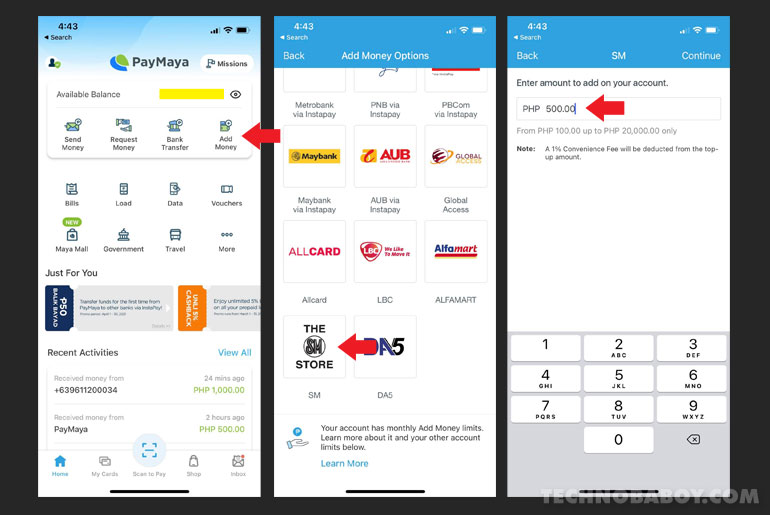
- Open your PayMaya app. On the main screen, select Add Money.
- On the Add Money Options screen, choose The SM Store.
- Enter the amount you want to add to your account. The minimum amount is Php 100 and the maximum is Php 20,000. Tap Continue.
- You will receive your 7-digit code Add Money Code. I recommend you take a screenshot of the page so you don’t have to remember it.
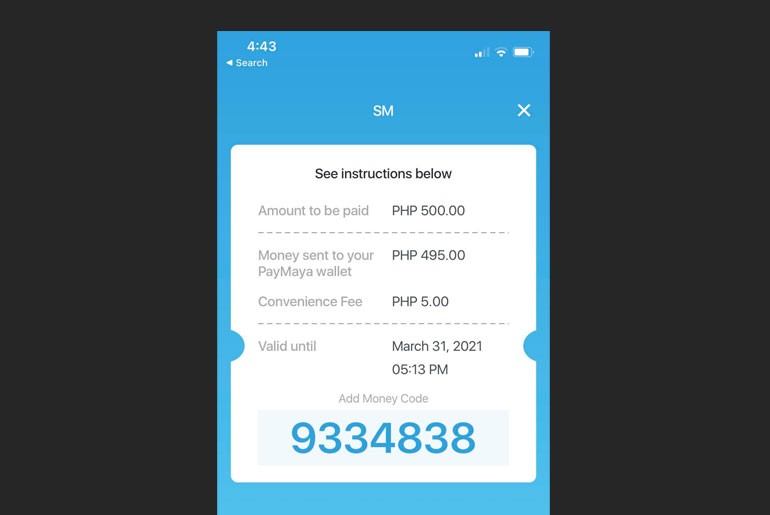
STEP 2: Go to SM to pay and complete transaction
- Go to the customer service counter at The SM Store or the Bills Payment counter at SM Supermarket, SM Savemore, or SM Hypermarket.
- Present your 7-digit Add Money Code along with your payment to the cashier.
- Wait for an SMS confirmation, and that’s it.
The post How to add money to your PayMaya account at The SM Store appeared first on Technobaboy.com.
31/03/2021 10:36 AM
Xiaomi is investing billions to build its own electric cars
31/03/2021 05:44 AM
Globe hosts MARVEL Virtual Run Philippines
31/03/2021 07:46 AM
OPPO A94 entertainment powerhouse now in PH
31/03/2021 05:29 AM
vivo Y20s [G] First Impressions
31/03/2021 01:54 AM
Nintendo Switch Pro - What we know so far
31/03/2021 06:13 AM
realme GT Neo with Dimensity 1200 now official
31/03/2021 12:17 PM
Clash of Clans officially launches Hammer Jam 2021!
31/03/2021 02:28 PM
- HEALTH
- Comics
- Libraries & Demo
- Sports Games
- Racing
- Photography
- Transportation
- Media & Video
- Sports
- Health & Fitness
- Weather
- Medical
- Cards & Casino
- Arcade & Action
- Personalization
- Social
- Communication
- Productivity
- Casual
- Shopping
- Tools
- Brain & Puzzle
- Business
- News & Magazines
- Finance
- Lifestyle
- Music & Audio
- Entertainment
- Travel & Local
- Books & Reference
- Education



![vivo Y20s [G] First Impressions](https://i2.wp.com/www.yugatech.com/wp-content/uploads/2021/03/vivo-Y20s-G-4.jpg?resize=720%2C405&ssl=1)


