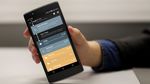How to pay electricity bills using the MERALCO app - Android
Let’s face it, other than the money you painstakingly spare for your MERALCO bill, another hard part of settling your payment is the process itself. You have to get dressed, spend time and money to go through a payment center, fall in a long line, and other hassle that comes with paying you bill physically. […] More
This article, How to pay electricity bills using the MERALCO app, was originally published at NoypiGeeks | Philippines Technology News, Reviews and How to's.
Let’s face it, other than the money you painstakingly spare for your MERALCO bill, another hard part of settling your payment is the process itself.
You have to get dressed, spend time and money to go through a payment center, fall in a long line, and other hassle that comes with paying you bill physically. Thankfully, there are a couple of ways to pay your MERALCO bill online.

You pretty much avoid all those aforementioned hassle when you pay your MERALCO bill online. All you need is a smartphone, internet connection, and follow our paying bills using the MERTACO app tutorial guide so you can settle account right on your fingertips, at the comfort of your home. Let’s start!
How to pay bills using the MERALCO app
Step 1: Open the MERALCO app. If you haven’t setup your app already, we have a full tutorial on how to download and setup your MERALCO app. Once your app is ready, go back here and proceed to Step 2.
 The app is available for Android and iOS.
The app is available for Android and iOS.Step 2: Once you’re inside the app, you’d land in the Overview page. Here you’d see your total Meralco bill and Consumption report table. To pay the bill, tap the Pay Now button below the total amount.

Step 3: Here you’d see all your unpaid current and previous balance. You can tap them individually to see the full report. If you’re ready to pay, tap Check on the months you want to pay.
Note: If your budget is limited, you can pay one bill per transaction, and settle the remaining balance in the future.

Step 4: Key in your bank account details. The Meralco app accepts credit and debit cards from MasterCard, Visa, and JCB. GCash (AMEX Virtual Pay), PayMaya, and Smart Money are also accepted. All payment methods come with Php47 convenience fee. Once you filled everything, tap Next.
Personally, we like using GCash to avoid unexpected charges. Just load the exact amount on your GCash, and see if the payment pushes through without any surprise fees.

Step 5: The Payment Summary page will display a breakdown of your payment. There’s the total of all the months you checked earlier, the Php47 convenience fee, and the highlighted total amount.
Once you make sure everything is correct, tap Pay Now.

Step 6: You will be redirected as your payment is being processed by your payment service provider. Just let it finish and you’d be redirected back to the MERALCO app.
Note: Despite using GCash, the app shows the PayMaya page. If you experience the same, don’t panic. This might just be a design error on the app as the bill was still charged in our GCash account.

Step 6: Once redirected to the MERALCO app, you’re presented with a confirmation that your payment is complete. It will also send you an email once the payment have been posted on their system.
Note: We like to take a screenshot of this page for future reference, just in case needed.

Related articles
- Meralco offers up to 6 months installment for electric bills
- How to view and download MERALCO bills online
- Why is your MERALCO bill higher than usual?
Does Meralco app bills payment have a service charge?
Yes. The service charge, or “convenience fee” as what MERALCO calls it, has a fixed cost of Php47. No matter how much and how many months you’re about to pay, that service cost remains the same.
Does MERALCO online accept GCash and PayMaya as mode of payment?
Yes. Both GCash and PayMaya works, but make sure you have AMEX Virtual Payment setup where you’d be given the 16-digit card number required for the MERALCO app.
Can you pay past Due Date bills on the MERALCO app?
Yes. In fact, you can pick whichever month you want to pay, and settle the remaining balance on a later date. A nice feature for people who have a limited budget.
Well that’s it. If you have further questions and suggestions for future articles like this, let us know in the comment section below.
This article, How to pay electricity bills using the MERALCO app, was originally published at NoypiGeeks | Philippines Technology News, Reviews and How to's.
01/06/2020 07:53 AM
OnePlus accidentally disabled the Photochrom x-ray filter via update
01/06/2020 07:43 AM
Leveraging technology to enhance customer experience
01/06/2020 04:46 AM
Sun Life Grepa now offers financial protection against cancer
01/06/2020 07:13 AM
Gadget Reviews Roundup - May 2020
01/06/2020 10:12 AM
Fallout Shelter Online now available for download
01/06/2020 02:23 AM
10 useful widgets for your Android phone
01/06/2020 08:23 AM
- HEALTH
- Comics
- Libraries & Demo
- Sports Games
- Racing
- Photography
- Transportation
- Media & Video
- Sports
- Health & Fitness
- Weather
- Medical
- Cards & Casino
- Arcade & Action
- Personalization
- Social
- Communication
- Productivity
- Casual
- Shopping
- Tools
- Brain & Puzzle
- Business
- News & Magazines
- Finance
- Lifestyle
- Music & Audio
- Entertainment
- Travel & Local
- Books & Reference
- Education