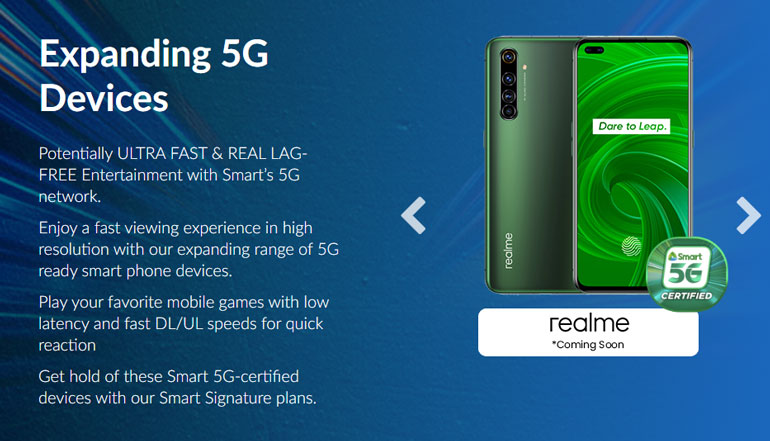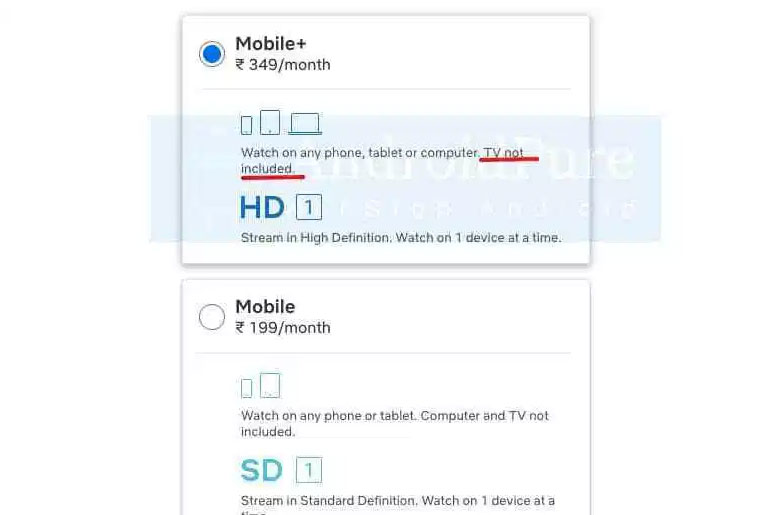How to play YouTube music in the background on Android and iOS for FREE - Android
YouTube is one of the most widely used applications today. It is a diverse platform of music videos, tutorials, TV shows, and more. Incidentally, today’s young generation also utilize it for the current trend of ‘vlogging’. Gone were the days when we don’t have an option to prevent pop-up advertisements from ruining our pleasure of […] More
This article, How to play YouTube music in the background on Android and iOS for FREE, was originally published at NoypiGeeks | Philippines Technology News, Reviews and How to's.
YouTube is one of the most widely used applications today. It is a diverse platform of music videos, tutorials, TV shows, and more. Incidentally, today’s young generation also utilize it for the current trend of ‘vlogging’.
Gone were the days when we don’t have an option to prevent pop-up advertisements from ruining our pleasure of watching with the introduction of YouTube Premium.
This costly version lets you enjoy playing videos uninterrupted and gives you an access to YouTube Originals. Additionally, it also comes with free YouTube Music access that’s ad-free. YouTube Music is basically YouTube for music related stuff — albums, singles and live performances.
Until now, free users of YouTube still fuss about not having the luxury to explore Facebook and scroll on Twitter whilst playing any YouTube video in the background. Fortunately, there’s a quick and easy workaround that will solve your problem.
- How to check how much time you’ve spent watching YouTube videos
- YouTube Vanced features ad-free viewing and other premium services for FREE. But should you use it?
Android devices
This method works on Chrome but you can also try it with other mobile browsers.

Step 1: Go to Chrome and type ‘youtube.com’ in the address bar. Searching for YouTube in Google will open the desktop app in your phone. You have to stay in the browser.
Step 2: Search for the video you want to play.
Step 3: Go to the Settings menu on your browser by tapping the three dots in the upper-right corner. Select ‘Request desktop site.’

Step 4: Play the video then close the browser by pressing the Home button. Expect the music to stop when you do this.
Step 5: At your homescreen, pull down the notifications tray then click play to continue listening to your music.
iOS (iPhone/iPad)
Safari and Chrome doesn’t work well with this method, so I suggest you to download other browsers like FireFox and Opera Touch.
Step 1: From your browser, launch YouTube by typing the URL in the address bar.
Step 2: Navigate to your chosen video.

Step 3: Go to the settings in your browser and look for the ‘Desktop site’ or similar option.
Step 4: Start playing the video.
Step 5: Close the browser by pressing the Home button.

Step 6: Swipe up the Control Center and hit the play button to listen to your music in the background.
If you think YouTube Premium is not worth it, you may try Spotify or Apple Music instead.
This article, How to play YouTube music in the background on Android and iOS for FREE, was originally published at NoypiGeeks | Philippines Technology News, Reviews and How to's.
01/08/2020 08:28 AM
realme X50 Pro 5G is coming to the Philippines
01/08/2020 03:10 PM
Shopee Sellers transaction fee now at 2 percent (+VAT)
01/08/2020 06:41 AM
Gadget Reviews Roundup - July 2020
01/08/2020 04:40 AM
Google One now offers FREE Android and iOS backups up to 15GB
01/08/2020 11:18 AM
Netflix testing an affordable Mobile+ plan with HD resolution
01/08/2020 10:35 AM
Globe details the number of permits needed to put up a cellsite
01/08/2020 10:56 AM
Sony ZV-1 digital camera is now available in the Philippines
01/08/2020 06:48 AM
- HEALTH
- Comics
- Libraries & Demo
- Sports Games
- Racing
- Photography
- Transportation
- Media & Video
- Sports
- Health & Fitness
- Weather
- Medical
- Cards & Casino
- Arcade & Action
- Personalization
- Social
- Communication
- Productivity
- Casual
- Shopping
- Tools
- Brain & Puzzle
- Business
- News & Magazines
- Finance
- Lifestyle
- Music & Audio
- Entertainment
- Travel & Local
- Books & Reference
- Education