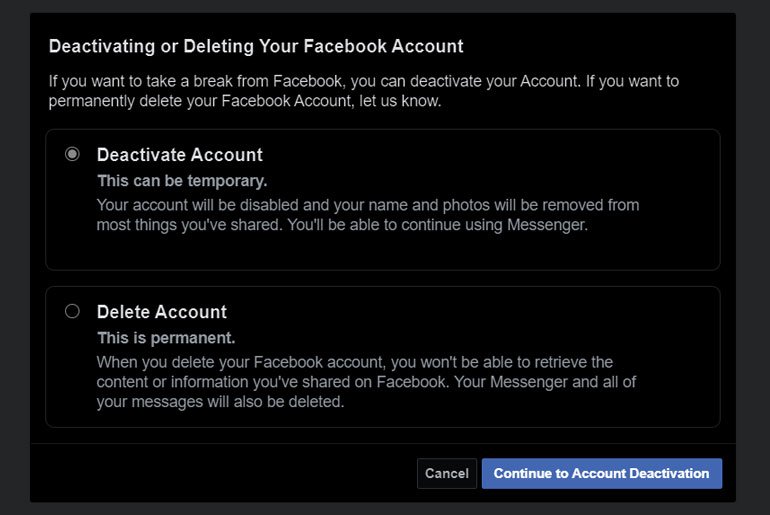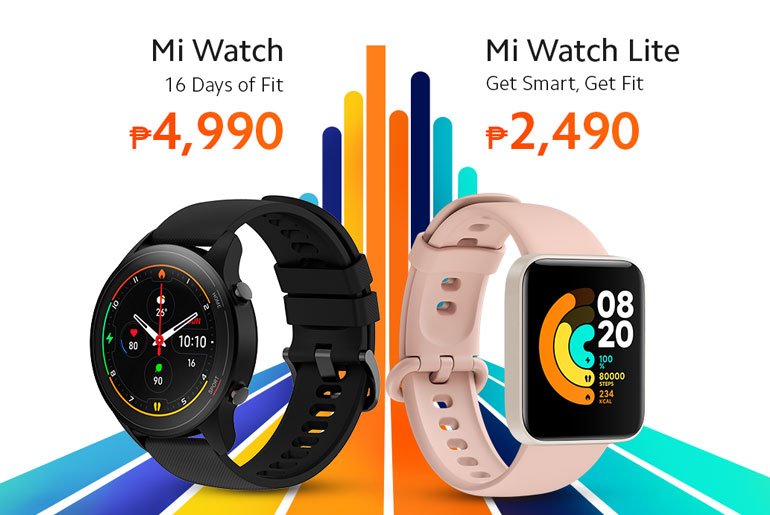How to temporarily disable your Facebook + Twitter accounts - Android
If you want out from social media for awhile.
The post How to temporarily disable your Facebook & Twitter accounts appeared first on Technobaboy.com.
Here’s how you can temporarily disable or deactivate your Facebook and Instagram accounts.
If you feel the need to step back from social media but don’t want to permanently delete your account, you have the option to temporarily disable it instead.
The option is available on Facebook and Instagram. Once disabled, your profile will be invisible to everyone. Likewise your photos, comments and likes will be hidden until you reactivate your account again.
How to disable your Facebook account
If you want to take a break from Facebook, you can disable it from the app or a browser. Keep in mind that disabling your Facebook account will not disable Messenger.
- Go to the arrow down button on the top right side of Facebook.
- Go to Settings & Privacy, then go to Settings.
- Go to Your Facebook Information. If you’re using the app, go to Account Ownership and Control.
- Go to Deactivation and Deletion.
- Select Deactivate Account, and then Continue to Account Deactivation.
- You will be asked to enter your password to proceed. Tap to proceed Continue.
To reactivate your account, simply log back into Facebook. You might need your email or the mobile number you use to login to compete the reactivation.
How to disable your Instagram account
You can only disable your Instagram account from a browser. You cannot do this from the app.
- On a desktop or mobile browser, go to Instagram.com. If you’re not logged into your account, you will be asked to log in.
- Click on your Profile on the top right and go to Settings.
- On your profile page, scroll down and click Temporarily disable my account.
- Select from the drop down menu the reason why you are disabling your account. Re-enter you password. You will only see the option to temporarily disable your account once you select a reason.
- Click Temporarily disable account.
Image Credit: Unsplash
The post How to temporarily disable your Facebook & Twitter accounts appeared first on Technobaboy.com.
19/12/2020 10:26 AM
Lenovo ThinkPad X1 Fold now available in PH
19/12/2020 07:26 AM
How to delete your Facebook, Instagram and Twitter accounts
19/12/2020 03:42 AM
Apple gives more details on the AirPods Max low power mode
19/12/2020 01:29 PM
Lawmakers in the UK want to ban scalpers using bots
19/12/2020 09:12 AM
Sony Philippines holds holiday gadget treats up to 25 percent off
19/12/2020 08:59 AM
- HEALTH
- Comics
- Libraries & Demo
- Sports Games
- Racing
- Photography
- Transportation
- Media & Video
- Sports
- Health & Fitness
- Weather
- Medical
- Cards & Casino
- Arcade & Action
- Personalization
- Social
- Communication
- Productivity
- Casual
- Shopping
- Tools
- Brain & Puzzle
- Business
- News & Magazines
- Finance
- Lifestyle
- Music & Audio
- Entertainment
- Travel & Local
- Books & Reference
- Education